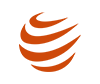Gimkit is a game-based quiz platform that turns standard review sessions into lively contests where students earn in-game currency and strategic advantages. Hosting Gimkit games in your classroom can capture students’ attention and motivate participation. Game-based learning boosts focus: “88% of teachers who utilize digital games in their classrooms reported increased student engagement”scoop.market.us, and research finds that 93% of class time is devoted to tasks when games are involved. Host Gimkit takes this further with power-ups and strategic modes, so even “the smartest kid” must plan and spend wisely to winsraarch.wordpress.com. This article discusses hosting Gimkit games effectively and customizing power-ups to supercharge learning.
Setting up a Host Gimkit game is fast and straightforward. From your teacher dashboard, select or create a kit (a set of quiz questions) and click “Play Live.” This opens the Mode Picker, where you choose a Host Gimkit mode (Classic, Team Mode, Upgrades, etc.). Host Gimkit help guide notes that hosting a game involves five key steps: “Select a kit, select a game mode, set up your game options, share your game code or join link, [and] start your game.”help.gimkit.com. In practice, that means: once you’ve picked your content (or found a high-quality public kit), hit Play Live, select a mode that fits your lesson’s goals, tweak the game settings (goals, difficulty, timing, student join options), then share the unique Host Gimkit code with your class so everyone can join. You can even display a QR code for a quick join or use the Instant-Join feature if your students have accounts. As students enter the lobby (a waiting screen), you can moderate nicknames or enable the nickname generator to keep names fun and safe. When everyone is ready, click Start, and you’re live: questions appear on student devices, and the game is on!
Table of Contents
Customize the Experience with Power-Ups and Settings
What makes a Host Gimkit game truly dynamic is customization. After choosing a kit and mode, you enter the Host Gimkit Options screen. Here, you can tailor nearly every aspect of the session. For example, set a goal (time limit or total cash to win), adjust question difficulty, and turn features on or off, like allowing late joiners. Importantly, you can select which power-ups will be active. Power-ups are special in-game items (unlocked by earning currency) that boost students strategically. In the settings, you can toggle each power-up on or off to suit your class. This flexibility means you can tailor the game mechanics to your lesson. For instance, for a challenging review quiz, you might enable extra cash-power-ups (to let students earn faster) and disable overly punitive ones (like losing big on mistakes), making the game feel more rewarding. One Host Gimkit guide explains that customization options include setting the game mode, adjusting point values, and selecting power-ups – “allowing for a tailored learning experience.”wispwillow.com.
Popular Host Gimkit power-ups include Double Money (doubles earnings on the following question), Insurance (protects your cash even if you answer wrong), and Freeze (locks another player’s screen temporarily)sraarch.wordpress.com. Other examples are Shield (blocks a steal or attack), Swap (exchanges all money with another player), and Time Stop (pauses everyone else’s progress). Teachers have observed that these power-ups “level the playing field” in classsraarch.wordpress.com – even a student who is rusty on facts can catch up by spending wisely, while quick answerers must also plan the best use of their earnings. You can prompt students to strategize: should they save up for a big power-up or spend on smaller ones early? This decision-making adds a layer of critical thinking to the quiz.
Step-by-Step: Hosting a Live Gimkit Game
To recap the process and help you feel confident when you host Gimkit for the first time, here are the concrete steps in order:
- Log In and Pick a Kit: Sign in at gimkit.com and choose a quiz (a “kit”) of questions. You can build your kit or use one from the public library.
- Click “Play Live”: On your dashboard, click the green Play Live button next to your chosen kit.
- Select a Game Mode: The Mode Picker will appear. Host Gimkit offers modes like Classic (fast-paced quiz), Team Mode (work in teams), Upgrades (factory-production theme), and many seasonal or thematic modes. Read the mode descriptions and click Continue once you decide.
- Configure Game Options: Set the goals (time limit, cash target, or number of questions) and difficulty. Then click Game Options to toggle features. Here, you can allow late joiners, turn on the nickname generator, enable instant join, and, most importantly, select power-ups. Choose or uncheck any power-ups to fit the lesson (e.g. turn on Double and Insurance or off Steal). You can also connect a class roster using Gimkit Classes for easy tracking.
- Share Code and Start: The lobby page shows a 6-letter code and join link. Share this code or link on the board or via your learning platform. Students participate on their devices by going to gimkit.com/play and entering the code. Once your students have joined the lobby, click Start to begin the game.
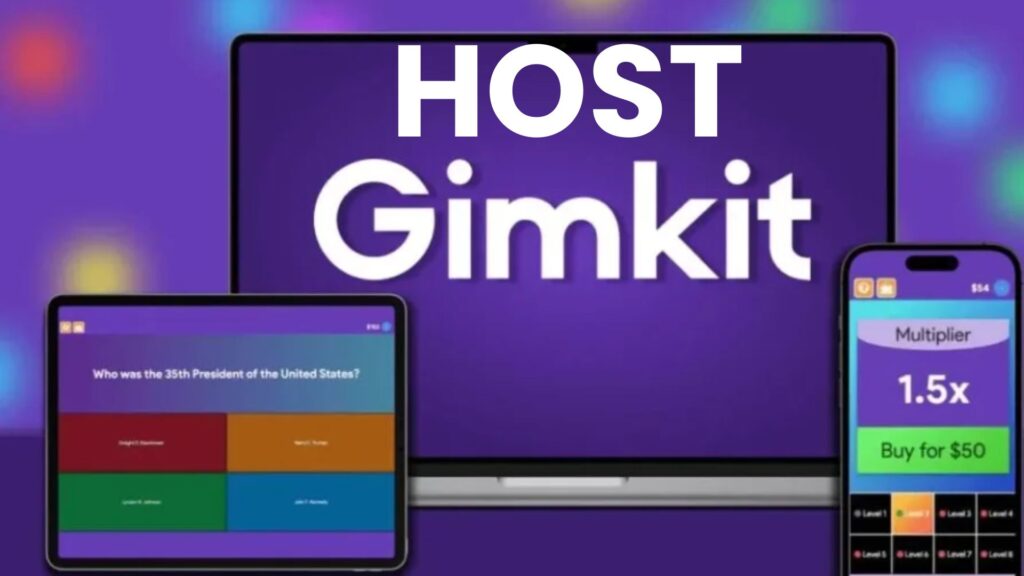
Each step is straightforward, and Host Gimkit interface is designed to guide you. The official help article even breaks it down: “To host a live game… you’ll just need to select a kit, select a game mode, set up your game options, share your game code or join link, [and] start your game.”help.gimkit.com. After starting, watch the leaderboard update in real-time as students answer. You can control pauses or early endings from the teacher panel.
Power-Up Deep Dive: Examples and Strategies
Power-ups are what give Host Gimkit its extra spark. To use them to boost learning, gradually introduce the most relevant ones and model their effect. Popular power-ups include:
- Double: With your correct answer, earn twice as much cash. This encourages risk-taking on more complex questions.
- Insurance protects your current cash balance from losses if you answer the wrong question. It also teaches risk management.
- Freeze: When used, a chosen classmate’s game briefly freezes, so they can’t answer for a few seconds. This adds a playful competitive element.
- Shield/Guard: Protects you from being frozen or attacked by others. It rewards strategic saving.
- Swap/Steal: Take a portion of another player’s cash. This is high-risk/high-reward and can shake up the leaderboard.
These are just examples. Teachers have reported that seeing classmates freeze or steal funds creates hilarious, memorable moments, but it keeps everyone attentive until the end. One educator says power-ups *“give students a chance to double the money they make per question, purchase insurance…, or ‘ice’ classmates so [another student’s] screen freezes”sraarch.wordpress.com. That unpredictability keeps students engaged – they must stay focused on each question if someone uses a power-up against them.
Encourage students to think strategically: sometimes it’s better to answer quickly and bank the cash, other times to spend on a power-up that yields a bigger gain. As one teacher put it, power-ups “level the playing field” so that “the smartest kid in class doesn’t automatically win” just by knowing all the answerssraarch.wordpress.com. In this way, Gimkit rewards both knowledge and innovative gameplay. You might even quickly discuss: “Who used their power-ups at the right time? How did it help you?” This reflection turns the game into a lesson on strategy and decision-making.
Hosting Tips: Maximizing Engagement
A successful Host Gimkit session combines solid preparation with some fun twists. Here are some actionable tips:
- Use Team Mode for Collaboration: If you want students to work together, try Team Mode (available as a separate option in the Mode Picker). Teams pool their cash and discuss answers, which can help quieter students participate. Alternative modes (like Factory or Trust No One) can shake things up and suit different objectives.
- Theme It: Make your game memorable by giving it a theme. Host Gimkit allows you to add a background or name to your session. For example, you could make a Halloween-themed quiz in October or use pop culture references in your questions. The guide suggests you be creative: host a “Gimkit Friday” tournament or use images/memes related to your contentwispwillow.com.
- Incentivize Participation: Celebrate winners with small rewards or recognition. Some teachers offer bonus points or class privileges to top performers. According to Gimkit tips, offering rewards and encouraging students to use power-ups strategically boosts participationwispwillow.com. Even simple praise (“Great freeze move, Sarah!”) reinforces engagement.
- Monitor and Adjust: Watch the Host Gimkit in real-time. If most students finish early, consider restarting with a higher goal next time. After the game, review the Report (Host Gimkit provides analytics on which questions were missed) to plan a follow-up review.
- Technical Prep: Ensure students have devices ready and your internet is stable. Gimkit can support up to 500 players, but large classes should have a good connection. Help.gimkit.com. If you have many students, have an assistant or a student helper circulate to resolve any login issues. Also, use the Join In Late option if someone arrives after the Start—you can turn it on or off in settings.
By planning your session and sprinkling in these ideas, you’ll ensure that Host Gimkit games becomes a highlight of your class routine rather than a logistical headache. Students will come to expect the fun, and you’ll have a powerful tool for assessment and practice.
Conclusion
Host Gimkit game is like throwing a learning party: the prep is quick, and the payoff is excited students reviewing the material. With the game options and custom power-ups in your control, you craft an experience that matches your lesson goals. As students answer questions, they earn cash to spend on power-ups that can double their scores or foil their classmates. This blend of quiz and strategy means every student must pay attention until the buzzer. In the process, you’re reinforcing content and teaching collaboration, decision-making, and even math (calculating earnings!).
Remember to test a quick round first so you’re comfortable with the interface and consider running a low-stakes Host Gimkit the first time to let everyone get the hang of it. Over time, you can experiment with different modes and power-up combinations. Teachers report that Host Gimkit unique features – especially power-ups – make even routine review sessions livelywispwillow.com. Following the hosting steps and getting creative with power-ups, you can go from zero to hero in boosting classroom engagement. Good luck hosting your next Host Gimkit game!
Frequently Asked Questions
1. How do I start hosting a Gimkit game with my class?
To host a live game, log into Host Gimkit and choose a kit of questions (either create your own or pick a public one). Click “Play Live”, select a game mode, then configure your game options (goals, difficulty, power-ups, etc.). Help.gimkit.com. Share the join code or link shown on the screen with your students. They go to gimkit.com/play on their devices and enter the code to join. When everyone is in the lobby, click Start to begin the game. The Host GimkitHelp Center outlines these steps clearlyhelp.gimkit.com.
2. What are custom power-ups in Gimkit, and how do they work?
“Custom power-ups” refers to tailoring which power-ups are available in your game. While you cannot create brand-new power-ups, you can select (turn on or off) any built-in ones in the game optionswispwillow.com. For example, you might turn on Double, Insurance, and Freeze and turn off high-impact ones like Swap. During play, students use the in-game currency they earn from correct answers to buy these power-ups. This customization lets you match the game’s challenge to your lesson.
3. What are some examples of power-ups, and how should I use them?
Gimkit power-ups include things like Double (doubles cash earned on the following correct answer), Insurance (protects your money from a wrong answer), Freeze (pauses another player’s game briefly), Shield (blocks being frozen or attacked), and Swap/Steal (exchange money with or take from another player). Using power-ups teaches strategy: for instance, a student might save up to buy Double on a tricky question. One teacher noted that power-ups could “double the money they make per question, purchase insurance…, or ‘ice’ classmates”sraarch.wordpress.com. We recommend introducing only 2 to 3 and explaining them first, then adding more variety once students are comfortable.
4. How many students can join a Gimkit game, and what if someone is late?
Gimkit can support up to 500 students in one live gamehelp.gimkit.com. Ensure your internet can handle the traffic (wired or strong Wi-Fi) for smooth play. In the game options, you’ll find a setting for “Join in Late.” You can turn this on to allow students to enter the game code after the Start (this is on by default) or off if you want a strict start/stop. This way, latecomers can still join, but you can prevent new entries once the game is underway.
5. How do I track student performance after the Gimkit game?
After the game ends, Gimkit automatically saves a report for that session. On your dashboard, go to the Reports section or the class (if you connected one), and you can open the game report. It shows how each student answered each question, how much cash they earned, and what power-ups they used. This lets you see which questions were most missed and who excelled. Reviewing the report helps tailor your next lesson. (Note: you only get complete reports for kits you own.)